Last Updated on March 30, 2024 by Nadim Alamuddin
Have you ever audited your website for its performance? Have you tried any of the online website speed tests? Do you use a lot of images on your website? This blog post guides you on how to improve your website performance by optimizing your images without losing their quality. We’ll be looking at some of the popular image compression tools available on the market today.
Table of Contents
Why Should You Optimize Your Images On Your Site?
Nowadays, using images on your website has become a must. Not only do they enhance your content, but they also help readers by being more receptive to what you’re communicating and conveying.
As technology progresses, image resolutions are increasing thereby increasing image file sizes. If you use many images on your site, this ultimately slows down your website. This is why it’s imperative to optimize your web images without losing their quality. Here, we’ll examine the different image compression tools available for us on the market.
| Disclosure: This blog post contains links that take you to external sites. Some of these sites are products and services that I recommend, based on my experience with them. If you decide to purchase from them, I may earn a small commission, at no additional cost to you. Thank you in advance for your understanding. For more info, check out the Affiliate Disclosure. |
Strategies To Optimize Images Without Losing Their Quality
In this blog post, we’ll look at two ways to optimize images without losing their quality:
- Optimize Images Using Image Compression Tools – this section benefits all website owners, not just those operating on WordPress.
- Image Optimization With WordPress Plugins – this section targets WordPress bloggers and website owners.
#1: Optimize Images Using Image Compression Tools
No matter what platform you’re using for your website, you can use this way as a guide to reduce the file size of your images in order to speed up your page loading on your site.
There are a lot of image compression tools available on the cloud that offer this service. These tools are often free to use, but some do have subscription premiums especially if they offer specific functionality.
Let’s have a look at some of the popular ones:
Tinypng
This tool comes in a free or premium membership. The free version allows you to upload up to 20 images of 5MB each per session. This is usually enough for most people, but if it’s not, you can always upgrade to the Pro version ($25 per year, up to 75MB per image).
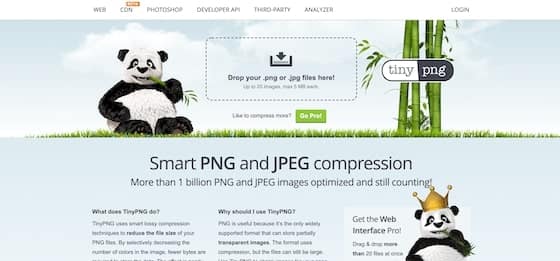
What I like about this image compression tool is its user-friendliness. You can just drag and drop any image – .png or .jpg – (up to 5MB in size for the free version), and it will compress it for you. Once the compression is complete, it will tell you the compression ratio in percentage, the resulting size, and will have a link to download the compressed image.
If you upload more than an image to compress, you can wait till all your images have been compressed and download all of them in a zipped file.
ShortPixel
Another great image compression tool that provides free or paid memberships. There is no functionality difference in the membership tiers (free plus 3 paid tiers). The only difference is the number of images to compress in one calendar month. The free membership allows you to optimize up to 100 images, while the first tier, called Small, allows up to 5,000 images. The Large and XXL tiers have their own image limits – there’s often a bonus, so I’d let you check on your own what the limits are.

There are 3 ways that ShortPixel compresses your images: Lossy, Glossy and Lossless. For most websites, especially to boost image loading performance, the Lossy compression is enough. Lossy compresses images so that there’s no degradation in quality to the naked eye. However, if you’re ok to compromise page loading speed to getting highest resolution and image quality, then Glossy or Lossless would be for you.
One of the features that caught my attention on ShortPixel is a tool that analyzes the images on your site just by entering your blog post page or blog homepage. Another feature, which I’ll talk about in the next section, is that it has its own WordPress plugin.
Compressor.io
Here’s yet another free online tool that compresses your images without losing their quality. While the tool is totally free, it does have a link for a discretionary donation via Paypal.

Compressor.io provides both Lossy and lossless image compression options. You can drag and drop image files of type .jpg, .png, .gif or .svg. It allows a file size of 10MB. You can choose to download your reduced images or save them directly to Google Drive or DropBox.
As you can see, there are many tools available online to optimize your images without losing their quality.
#2: Image Optimization With WordPress Plugins
Why look into optimizing images using a WordPress plugin, if there are online tools already available? Having a WordPress plugin to compress your images has some advantages over online tools. Here are a few:
- The plugin optimizes all images that you upload onto your website automatically.
- Some plugins can compress images that are in folders other than your media files for your WordPress site
- Some plugins allow you to setup a specific image size for your blog posts so that it’s consistent and optimized across the whole site
Using a WordPress plugin to optimize your images does not have to be the only way to do so. You can still use online tools. I use both – in most cases, I use tinypng to first get my images to the right dimensions and size and then use a plugin to do the rest. In a way, it reduces the plugin time to optimize the image, when its file size is already manageable.
Here are some of the popular WordPress plugins, known for image compression and optimization:
Smush
This is a very popular WordPress plugin that comes in a free or pro version. I have used the free version, which addressed most of my image compression requirements. The Pro version requires you to subscribe to WPMU DEV, which is the company that owns the plugin. However, this $49 per month subscription not only grants you more Smush features, but also gives you access to all their plugins and a $30 discount per month on hosting for up to 3 domains!
As stated just above, I sometimes have to use tinypng to reduce my images before uploading them into WordPress. One of the reasons is that the free version of Smush has a maximum file size of 1MB to compress.

One nice feature of Smush is that it can compress images in other folders, not just those in your WordPress media library. You can “Bulk Smush” images, which is like mass compress up to 50 images at once.
You can also set maximum image sizes for your website. So, anytime you upload a larger image, Smush automatically resizes it to your maximum size, thereby optimizing page load speeds.
While Smush has a Lazy Load feature, it is in its Beta release and, after trying it, I had unexpected results on my site, so I had to turn it off. However, this was my experience with it; it may work seamlessly on your site.
ShortPixel
While this image compression tool is available online, it also has its WordPress plugin as well. As stated in the first way above, ShortPixel is available in a free or paid membership. The membership differences are only on the number of images you need to compress on a monthly basis. All other features are the same. For a mere $4.99 per month, you can opt for the Small membership tier, which lets you compress up to 5,000 images per month.

Like Smush, ShortPixel can do bulk image compression, as well as optimize images in other folders, without losing their quality. However, this plugin can compress Webp and PDF files as well as .png, .jpg and .gif.
Optimole
This is a WordPress plugin by ThemeIsle, available in a free or premium version. The free version allows you to compress up to 1GB of images (that’s about 500 images of 2MB each).
It offers many membership tiers depending on your website traffic, which is a different way to price. This is because this optimization tool resides on its own server and connects to your WordPress site via API. A key advantage to having their own server is that when you image optimization will not slow down your website.

While Optimole offers similar features than Smush or ShortPixel, it also offers its own CDN (Content Delivery Network). A CDN is a network of servers strategically placed around the world that will enable faster delivery of your content, depending on your location. Say, for example, that my web server is in Arizona, but my reader is in India. There may be a server closer to the user than in the US, which delivers my content to my reader a lot faster. Images are stored on this CDN to enable faster load times depending on the location of the site visitor.
Updated: All plans integrate with Amazon Cloudfront CDN, which serves your images to over 200 locations across the world.
Another distinct feature that comes with the free version of Optimole is its Lazy Load feature. Image Lazy Load is a feature that only loads images on your website when the user has scrolled to them. This allows visitors to load their pages faster, resulting in a better user experience. There are different settings to configure the Lazy Load feature.
I have just migrated my site from Smush to Optimole and can already see the difference. One main difference is that Optimole works with WebP images and serves them to compatible browsers. You can do a before and after test on Pingdom or GTMetrix to see for yourself.
Which Image Compression Tool Is Recommended?
By now, you must have become fully conversant with the various options and tools to optimize your website images without losing their quality. At this stage, you may be asking if I’d have any recommendation.
For a quick online tool, I use tinypng – it’s fast and super easy to use. So far, it’s been my go-to tool. However, I would like to explore ShortPixel a little more, especially to use it on my website pages, to check if all my images are indeed optimized.
For a WordPress plugin, it’s hard to recommend the best plugin to use. This is because the plugin you use depends on other plugins you use and/or the WordPress theme activated. Some plugins are known to conflict with one another and some are known to complement one another. Yet again, some themes recommend certain plugins to be activated.
If your hosting provider allows you to have a staging website, the best way to know which plugin would be best suited as an image compression tool would be to test it.
Conclusion
Thank you for visiting this blog post! We have seen that, in order to speed up your website, you need to optimize your images without losing their quality.
Have you used any of the image compression tools mentioned here? Have you used another tool that you’d like to share your experiences with us? Please leave your comments below!
Here are some blog posts that you may enjoy:
- Stunning Image Sites That Make Blogs Stand Out
- Best 7 Strategies To Increase Organic Search Traffic
- Best 3 Simple Ways To Monetize Your New Blog
- The Best Tool Used To Triple My Monthly Visitors
Hey Pinterest Users! Pin the image below (it’s hidden and will appear when you click on the Pinterest share button).



this was a really interesting read! i’ve just installed smush, hope to see some improvement in its speed now ☺️ thank you for your suggestions!
Hi Megan – happy to see you’ve benefited from my post. Yes, Smush is a great tool and will reduce your image sizes even in the background. It’s an install and forget tool. I’ve been using it for 3 years, but I have to admit, I just switched to Optimole, which I find even better. But, that’s just my experience so far. Let me know how you like Smush!
I have Smush and I really like it! Thank you for explaining all these different methods of image optimization!
Hey Mariam,
Happy to hear you enjoyed this post! Let me know if you have any questions!
These are some really helpful tips! Thank you for sharing.
Hey Lauren,
Coming from a fellow blogger, this means a lot. Thanks!
This is exactly what I have been looking for thank you for sharing these tips! I will make use of them!
Amber – The Unpredicted Page
Hey Amber,
Happy you found the post valuable. Thanks for your feedback!
So so helpful! Thank you for sharing this!
Hey Natasha,
Thanks for stopping by and commenting. Happy to hear you got value from my post.
This is very useful! I just recently learned about this and am always looking for ways to make my website faster.
Thanks Ashley for your feedback.
I’m definitely saving this post for reference! Thank you!
Hey Angell,
Thanks for stopping by. Glad to have provided some value to reference back to.