Last Updated on December 12, 2020 by Nadim Alamuddin
Setting up an WooCommerce Online Store on WordPress is relatively easy. I will take you step by step in this blog post so you can see for yourself.
The challenging part in setting up your WooCommerce online store is what I will concentrate on in the later sections of the post.
First things first. What is WooCommerce? WooCommerce is a simple plugin which transforms your WordPress website into an online store. It provides functionality such as the shopping cart, maintaining products, prices, and integration with your payment service providers so you can accept credit card or PayPal payments. It has a lot more functionality and provides add-ons for analytics and a myriad of other applications.
Table of Contents
How To Setup Your WordPress Site With WooCommerce:
As promised, here are the steps required to get a WooCommerce online store if you are starting from scratch (no website).
Step 1: Get a domain and hosting service:
As you may have read in my “From Zero To Blog In 5 Steps” blog post, I would highly recommend you do this step with Bluehost. If you sign up with Bluehost, you will get a free domain for 1 year and you’ll get a free SSL certificate. You would need the certificate to make your site secure and all shared information would be encrypted. This is an absolute must for an online store where payments will be accepted.
Another advantage of going with Bluehost is its WordPress and WooCommerce guided setup. The registration process will take you a few minutes. My recommendation is not to pay for any extra services that they offer you. Once you’ve entered your credit card information and paid for the new domain and hosting, you will get an email confirmation so you can choose your login password. You also get the option to setup your website.
Step 2: Install WordPress & WooCommerce
You can do this step either right after you register, since the wizard will lead you here, or at a later time by signing in with your password. The following screen is what you get. Notice that it asks you if you want to set up your website as a blog and/or a store. By choosing Store, the option will automatically install WooCommerce for you.
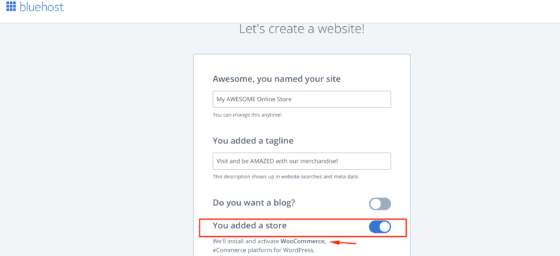
Once you click on Continue, Bluehost starts installing WordPress and then WooCommerce for you.
Note: If you already have setup your website / blog on WordPress and now you want to have an online store, all you need to do is:
- Go to Plugins in your WordPress menu and select Add New.
- Type WooCommerce in the keyword search box
- Click Install in the WooCommerce plugin option, as in the screen shot below
- Once the Plugin is installed, click on Activate.
- You’ll then be able to configure WooCommerce

Step 3: Configure WooCommerce and Install / Activate Theme
The wizard will then take you through some standard configuration of WooCommerce, which, at the installation stage, I’d recommend to leave the options as is. Just go through the motions with the wizard until the installation is complete. You’ll have plenty of time later to configure and play with the WooCommerce options.
The standard theme for WooCommerce would be their Storefront theme. You can keep this for now as you can also select other themes later.
That’s how easy it is to setup WooCommerce!
Now come the challenging bits…
5 Lessons Learned You Need To Implement Before Setting Up Your WooCommerce Online Store:
Lesson Learned No. 1: Create An Online Store Strategy
As demonstrated above, it’s easy to setup your online store. But, without a sound online store strategy, your business may not strive or will completely die out within a short time. So, what goes into your online store strategy? Here are a few suggestions:
Your Online Store Web Page Design
Do not underestimate the importance of this step. Your online store design is your window to your customers. If you don’t WOW your customer, how will they stay on to purchase any merchandise? Nowadays, customer experience is the most important element of any e-commerce site. Make sure your website is designed professionally, is easy to navigate and its payment gateway is integrated seamlessly.
Products Types
Will you be selling digital and/or physical products? If you sell digital products only, you may not need after sale customer service and you won’t need any shipping integration. Your products will be available for download right after payment is confirmed. On the other hand, physical products need to be shipped and you will need to setup customer service for returns and/or refunds.
Payment Gateway
You need to investigate the different payment plans available for e-commerce in your country. Most banks and service providers will charge a percentage on your payment transaction. You need to consider service levels, fees, and who integrates the service to your online store. WooCommerce also comes in with some integrations that you need to ensure operate in your country.
Shipping Integration
If you plan to use courier services, do you plan to integrate them into your online store or have them apart?
The above are just examples of what should be in your Online Store Strategy before setting up your WooCommerce online store. It should be a working document where you’d often refer to so that your online store is always in line with the strategy you put in place.
Lesson Learned No. 2: Product Information
Here are some questions you should be asking yourself and documenting:
- How will you create your product information on your online store? Will you upload them from somewhere, or will you create them manually?
- What categories and tags will you use? How will you maintain their prices, discounts? How will you handle taxes?
- What method do you want your customers to find your products? By size, color, shade, price?
As you design your website, you may want to add categories, tags and other attributes to distinguish your products and make them searchable and easily found. This is especially true if you have a store with thousands of products.
The importance of this strategy will become clear as you start loading your products. Unfortunately, if you happen to load, say a thousand products, and then think of a new attribute to add, you would need to maintain this additional attribute on every loaded product one by one. Instead of having to do this, think about all the attributes you need before loading your products.
To load your products, you can have an Excel sheet with the product ID, its description, the category, tag, and different attributes. You can also add columns depending on your needs. For example, let’s say that every now and then you want to run a promotion on certain products. Let’s say the promotion is for products which are close to their expiration date and which you still have a lot of stock for them. You need a way to flag these products so that you can apply the discount. This flag may be part of the load sheet, and designed on the website as an attribute.
The following screenshot is an example of a load file for men’s shirts.

Lesson Learned No. 3: Product Images
Do all your products have images? Do you have your products in stock so you can take their photos? What image sizes do you want to maintain?
If you don’t have images for your products, how will you get them? You need to be very careful not to capture images from the internet, as most may be copyright protected. I would not recommend this strategy even if the images are royalty free, because you need to be consistent with the image quality on your site. You need to have consistent sizes and resolution.
How will you handle variations of products, for example, if you’re selling the same T-shirt in different colors? Will this be one product, with variations, say 10 colors, or would it be 10 different products? Decisions here will save you lots of time in execution.
Lesson Learned No. 4: Inventory Management
How do you intend to manage your stock? Will you upload your stock situation on a periodic basis?
Would you prefer to have stock always available in WooCommerce so you won’t lose a sale? If so, can you replenish out of stock items by the time you need to fulfill that order?
Will you only display products that have stock over a preset threshold value? WooCommerce has settings that can help you with this.
How would you replenish your stock as it is gradually sold? When will you do your physical stock count to ensure that your website product stock and your physical stock match?
What kind of reports would you like to generate on a periodic basis to be able to manage your stock correctly?
Lessons Learned No. 5: Pricing
What will your pricing strategy be? How will you handle promotions? Will you do a promotion on all or select products? Would you like WooCommerce to show that you have a discounted price?
What reports do you want to generate to help you assess your profit & loss, balance sheet situations?
Tips: You can connect product catalogs to WooCommerce, which will give you the advantage of someone else providing you the products, images and updating them periodically. Other options exist where you can redirect customers to other websites where they can purchase the product there and you get the commission (an example of affiliate marketing using e-commerce). Shareasale provides such a program.
Are You Ready To Setup Your Online Store Now?
As you can appreciate, you need to put a lot of thought on the five lessons learned above BEFORE setting up your WooCommerce online store. The more you think and document these, the more prepared you are to start your store and be successful.
Of course, like blogging, once you start selling, it doesn’t end here. You will need to promote your website to get the traffic to start selling your merchandise. Generating traffic has its own set of challenges, but, alas, is not within the scope of this blog post.
Also, like blogging, you will need to keep your online store updated. You need to load new products, pricing, stock on-hand, images, etc. Make sure you always put these things into consideration before starting your execution.
If you enjoyed this post, please check out:
- From Zero To WordPress Dashboard: A Beginner’s Guide
- How To Create Your First Epic Blog Post Using Gutenberg (Block Editor)
- How To Optimize Images Without Losing Their Quality
- Best 3 Simple Ways To Monetize Your New Blog
Some mindset posts to keep you positive!
- What Is Preventing You From Making Money Online?
- 5 Outstanding Ways To Seize The Day
- Revealed: 11 Simple Ways To Be Your Very Best
If you’re on Pinterest, be sure to share my Pin Image below!
Please leave your comments below – what lessons learned can you share about your experiences with an online store?


